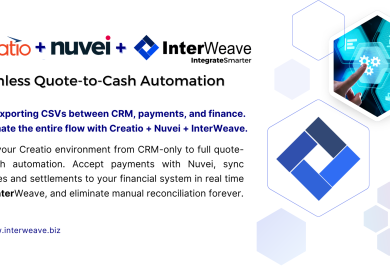- SOLUTIONS
- Industries
- Resource Center
- Support
- Company
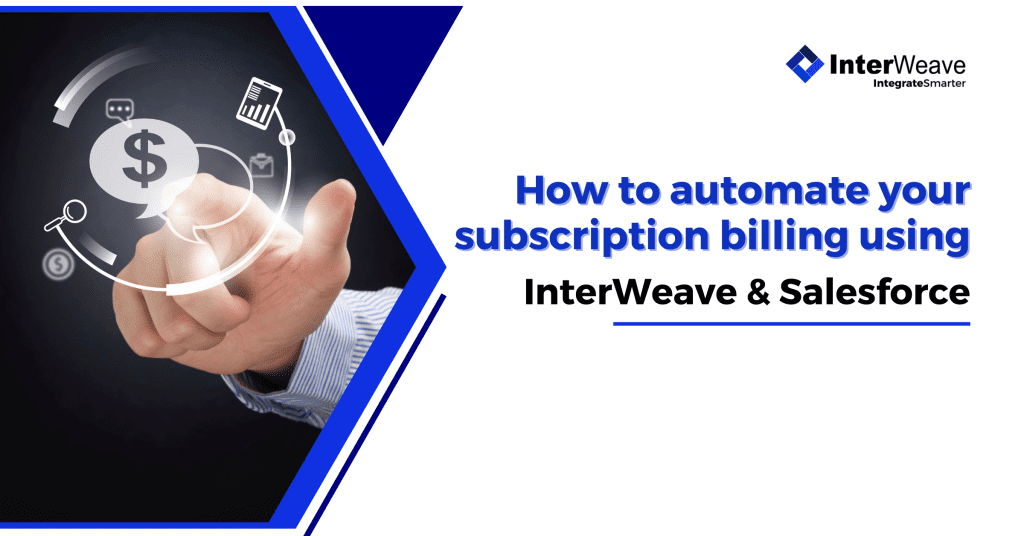
How to Automate Your Subscription Billing Using InterWeave + Salesforce
Automating subscription billing with Salesforce and InterWeave SmartSolutions eliminates manual invoicing, reduces errors, ensures timely payments, and improves cash flow—all while keeping your teams in sync. With InterWeave’s no-code platform, this powerful automation can be set up quickly and configured to your business rules.
Use Case Example
Scenario: A SaaS company uses Salesforce to manage customer subscriptions. When a new subscription is sold (or renews), the system should:
- Automatically generate recurring invoices
- Process payments via Authorize.net or Stripe
- Update the CRM and accounting system (e.g., QuickBooks)
Step-by-Step Setup Using InterWeave
Step 1: Configure Subscription Fields in Salesforce
Create or use standard/custom objects for:
- Subscription Start Date
- Billing Frequency (Monthly, Quarterly, Annually)
- Subscription Amount
- Customer Payment Method (tokenized)
- Billing Status (Active, Canceled, Paused)
These fields will serve as triggers and data points in the InterWeave workflow.
Step 2: Set Up a Payment Profile in InterWeave
- Log in to the InterWeave portal
- Go to Profile Manager → Create New Profile
- Select:
- Source: Salesforce → Object: Subscription or Opportunity
- Action: Trigger Recurring Payment
- Target: Authorize.net, Stripe, or Intuit Payments
- Set Billing Logic:
- Frequency (e.g., monthly)
- Start date
- Retry rules for declined payments
This profile defines how and when the recurring payment happens.
Step 3: Map Salesforce Data to Payment Gateway
- In Field Mapping, set:
- Subscription.Amount → Payment Amount
- Customer Token → Payment Method
- Subscription ID → Reference/Description
- Start Date + Frequency → InterWeave recurring schedule
- Choose ACH or Credit Card method (tokenized and PCI-compliant).
InterWeave will use the stored payment token securely—no sensitive card data ever touches Salesforce.
Step 4: Automate Invoice Generation (Optional)
If you’re using QuickBooks or Sage, InterWeave can also:
- Create an Invoice for each recurring charge
- Mark the invoice as Paid when the transaction succeeds
- Update customer balance and sync back to Salesforce
All done in real time—no human input required.
Step 5: Configure CRM Updates & Notifications
In the Post-Payment Action tab:
- Update Salesforce with:
- Latest payment status
- Next billing date
- Invoice link
- Trigger Salesforce Flows to:
- Send “Thank you” email
- Notify the account manager of failed payments
- Flag customers for follow-up if billing fails 3x
Complete visibility into billing activity—inside Salesforce.
Full Example Workflow
- Salesforce: Subscription created (Monthly, $100, Start 5/1/2025)
- InterWeave Profile activates on 5/1 → Triggers payment to Stripe
- Payment processed → Success
- QuickBooks invoice created + marked paid
- Salesforce updated with status → Customer emailed receipt
- Workflow repeats monthly unless canceled
Benefits of Automated Subscription Billing with InterWeave
| Benefit | Impact |
| Save time | No more manual invoicing or billing |
| Get paid faster | Payments process automatically and on time |
| Reduce errors | Accurate, consistent billing data |
| Improve reporting | Real-time insights in Salesforce |
| Stay compliant | Tokenized payments and PCI-compliant workflows |
Bonus Features Available
- Multi-tiered pricing models
- Discounts and coupon code logic
- Pro-rated billing for mid-cycle changes
- Customer self-service portal for billing info updates
Recent Posts
Recent Posts
- Eliminate Manual Data Entry: CRM & Financial Integration Guide (2026)
- How Creatio + Nuvei + InterWeave Deliver a 360° Quote-to-Cash and Payment Reconciliation Experience
- How to ensure data integrity across all connected systems?
- Case Study: How a nonprofit automated its donation processing via InterWeave
- How can businesses avoid vendor lock-in with smart integration platforms?