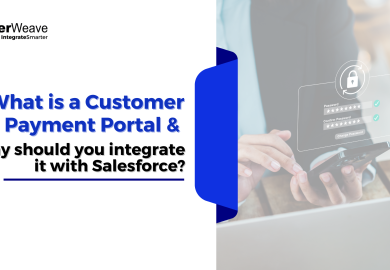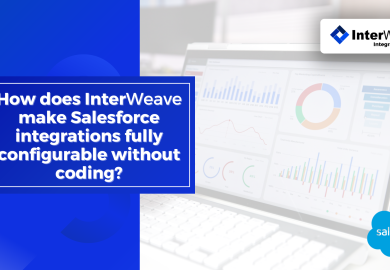- SOLUTIONS
- Industries
- Resource Center
- Support
- Company
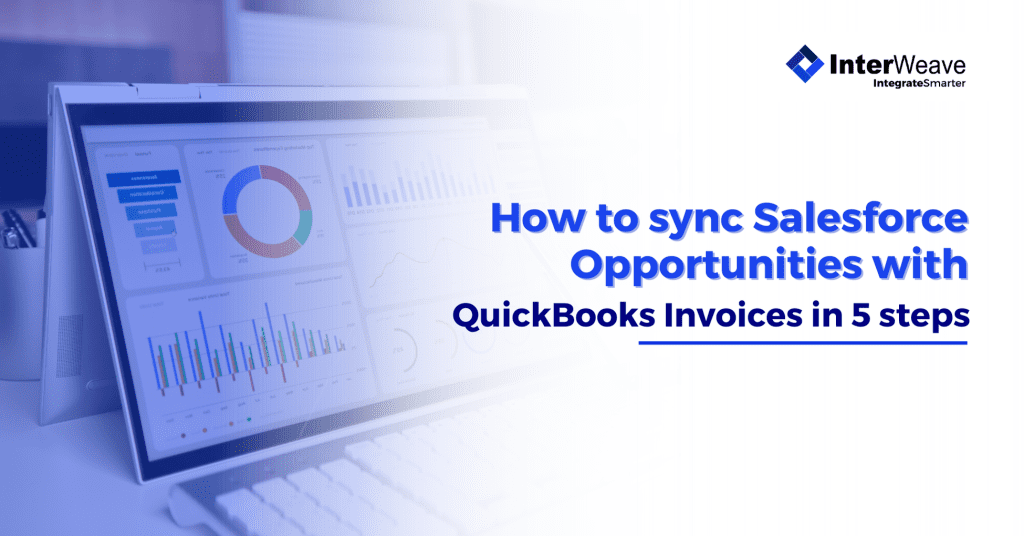
A Practical Walkthrough Using InterWeave SmartSolutions
Syncing Salesforce Opportunities with QuickBooks Invoices ensures your sales and finance teams are aligned, automates your quote-to-cash process, and eliminates manual data entry. With InterWeave SmartSolutions, this integration is fully configurable and requires no custom code.
Here’s a step-by-step guide to set it up:
Prerequisites
- Salesforce account with Opportunities configured
- QuickBooks Online or Desktop account
- InterWeave SmartSolutions account with access to the Integration Manager
Step 1: Define Your Business Logic Profile in InterWeave
Think of a “Profile” as your custom integration template.
- Log into your InterWeave SmartSolutions portal
- Navigate to Profile Manager → Create New Profile
- Choose:
- Source: Salesforce → Object: Opportunity
- Target: QuickBooks → Object: Invoice
- Name your profile: e.g., Opportunity-to-Invoice-Sync
💡 This profile controls how and when Salesforce Opportunities convert into QuickBooks Invoices.
Step 2: Map Fields Between Salesforce and QuickBooks
- Open the Field Mapping section of the profile
- Drag and map:
- Opportunity Name → Invoice Memo
- Amount → Invoice Total
- Close Date → Invoice Date
- Account Name → Customer Name
- Opportunity Line Items → Invoice Line Items
💡 InterWeave allows conditional field logic, transformations (e.g., date formats), and custom field mappings.
Step 3: Set Sync Triggers and Conditions
- Go to the Workflow Trigger Settings
- Choose your automation type:
- Trigger when Opportunity Stage = Closed Won
- OR run on a schedule (e.g., every 15 minutes)
- Optionally:
- Add filters (e.g., only sync Opportunities over $1,000)
- Add approval logic (e.g., only sync if checkbox “Approved for Invoicing” = true)
Step 4: Enable Real-Time Sync and Security Settings
- Activate Real-Time Sync (or batch if preferred)
- Confirm:
- OAuth 2.0 credentials are connected for both Salesforce and QuickBooks
- Data encryption and tokenization are enabled (default PCI-compliant)
💡 InterWeave logs every sync event, with retry handling for failures.
Step 5: Test and Deploy the Integration
- Create a test Opportunity in Salesforce
- Set it to Closed-Won and review the result in QuickBooks
- Open InterWeave’s Dashboard → Logs to confirm successful sync
- Activate the profile for live data
QuickBooks Invoice is automatically created, with line items and customer linked.
Salesforce Opportunity:
| Field | Value |
| Name | ACME Software Project |
| Amount | $12,500 |
| Close Date | 04/30/2025 |
| Account | ACME Inc. |
| Stage | Closed Won |
| Line Items | Setup Fee ($2,500), License ($10,000) |
Automatically becomes a QuickBooks Invoice:
| Field | Value |
| Customer | ACME Inc. |
| Invoice Date | 04/30/2025 |
| Line Items | Setup Fee, License |
| Total | $12,500 |
Benefits of This Sync:
| Advantage | Description |
| No manual re-entry | Sales closes the deal, finance sees it instantly |
| Consistent data | Clean mapping avoids errors or duplicates |
| Faster invoicing | Revenue recognition starts immediately |
| Sales visibility | Invoice status and payment tracked in Salesforce |
| Scalable process | Handles thousands of transactions with ease |
Recent Posts
- Eliminate Manual Data Entry: CRM & Financial Integration Guide (2026)
- How Creatio + Nuvei + InterWeave Deliver a 360° Quote-to-Cash and Payment Reconciliation Experience
- How to ensure data integrity across all connected systems?
- Case Study: How a nonprofit automated its donation processing via InterWeave
- How can businesses avoid vendor lock-in with smart integration platforms?